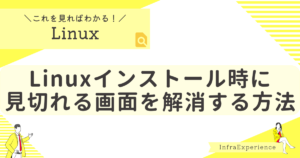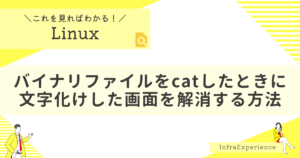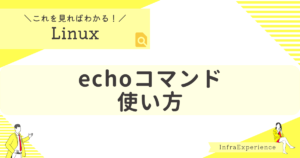| この記事を読むと・・・ |
|---|
| root ユーザーのリモートログイン(ssh接続)を許可/拒否する方法が理解できる |
目次
rootユーザーのリモートログイン(ssh接続)許可/拒否手順
rootユーザーでログインすることで、いちいち一般ユーザーからrootユーザーに切り替える必要がなくなります。
ただし、許可する場合は、セキュリティ上問題があるので自己責任で設定してください。
STEP
/etc/ssh/sshd_config を編集する
rootユーザーのssh接続の許可と拒否は/etc/ssh/sshd_configファイルにて設定できます。
具体的には、PermitRootLogin yes というパラメータの設定をyseまたはnoに変更することで変更できます。
viコマンドなどでファイルを編集し、許可または拒否の設定をしてください。
| 設定 | rootユーザーのssh接続(許可/拒否) |
|---|---|
| #PermitRootLogin yes | 拒否 |
| PermitRootLogin no | 拒否 |
| PermitRootLogin yes | 許可 |
例として、rootユーザーのssh接続を許可する設定の入ったファイルを載せておきます。
該当の箇所は44行目のPermitRootLogin yes です。
# cat /etc/ssh/sshd_config
# $OpenBSD: sshd_config,v 1.103 2018/04/09 20:41:22 tj Exp $
# This is the sshd server system-wide configuration file. See
# sshd_config(5) for more information.
# This sshd was compiled with PATH=/usr/local/bin:/usr/bin:/usr/local/sbin:/usr/sbin
# The strategy used for options in the default sshd_config shipped with
# OpenSSH is to specify options with their default value where
# possible, but leave them commented. Uncommented options override the
# default value.
# If you want to change the port on a SELinux system, you have to tell
# SELinux about this change.
# semanage port -a -t ssh_port_t -p tcp #PORTNUMBER
#
#Port 22
#AddressFamily any
#ListenAddress 0.0.0.0
#ListenAddress ::
HostKey /etc/ssh/ssh_host_rsa_key
HostKey /etc/ssh/ssh_host_ecdsa_key
HostKey /etc/ssh/ssh_host_ed25519_key
# Ciphers and keying
#RekeyLimit default none
# This system is following system-wide crypto policy. The changes to
# crypto properties (Ciphers, MACs, ...) will not have any effect here.
# They will be overridden by command-line options passed to the server
# on command line.
# Please, check manual pages for update-crypto-policies(8) and sshd_config(5).
# Logging
#SyslogFacility AUTH
SyslogFacility AUTHPRIV
#LogLevel INFO
# Authentication:
#LoginGraceTime 2m
PermitRootLogin yes
#StrictModes yes
#MaxAuthTries 6
#MaxSessions 10
#PubkeyAuthentication yes
# The default is to check both .ssh/authorized_keys and .ssh/authorized_keys2
# but this is overridden so installations will only check .ssh/authorized_keys
AuthorizedKeysFile .ssh/authorized_keys
#AuthorizedPrincipalsFile none
#AuthorizedKeysCommand none
#AuthorizedKeysCommandUser nobody
# For this to work you will also need host keys in /etc/ssh/ssh_known_hosts
#HostbasedAuthentication no
# Change to yes if you don't trust ~/.ssh/known_hosts for
# HostbasedAuthentication
#IgnoreUserKnownHosts no
# Don't read the user's ~/.rhosts and ~/.shosts files
#IgnoreRhosts yes
# To disable tunneled clear text passwords, change to no here!
#PasswordAuthentication yes
#PermitEmptyPasswords no
PasswordAuthentication yes
# Change to no to disable s/key passwords
#ChallengeResponseAuthentication yes
ChallengeResponseAuthentication no
# Kerberos options
#KerberosAuthentication no
#KerberosOrLocalPasswd yes
#KerberosTicketCleanup yes
#KerberosGetAFSToken no
#KerberosUseKuserok yes
# GSSAPI options
GSSAPIAuthentication yes
GSSAPICleanupCredentials no
#GSSAPIStrictAcceptorCheck yes
#GSSAPIKeyExchange no
#GSSAPIEnablek5users no
# Set this to 'yes' to enable PAM authentication, account processing,
# and session processing. If this is enabled, PAM authentication will
# be allowed through the ChallengeResponseAuthentication and
# PasswordAuthentication. Depending on your PAM configuration,
# PAM authentication via ChallengeResponseAuthentication may bypass
# the setting of "PermitRootLogin without-password".
# If you just want the PAM account and session checks to run without
# PAM authentication, then enable this but set PasswordAuthentication
# and ChallengeResponseAuthentication to 'no'.
# WARNING: 'UsePAM no' is not supported in RHEL and may cause several
# problems.
UsePAM yes
#AllowAgentForwarding yes
#AllowTcpForwarding yes
#GatewayPorts no
X11Forwarding yes
#X11DisplayOffset 10
#X11UseLocalhost yes
#PermitTTY yes
# It is recommended to use pam_motd in /etc/pam.d/sshd instead of PrintMotd,
# as it is more configurable and versatile than the built-in version.
PrintMotd no
#PrintLastLog yes
#TCPKeepAlive yes
#PermitUserEnvironment no
#Compression delayed
#ClientAliveInterval 0
#ClientAliveCountMax 3
#UseDNS no
#PidFile /var/run/sshd.pid
#MaxStartups 10:30:100
#PermitTunnel no
#ChrootDirectory none
#VersionAddendum none
# no default banner path
#Banner none
# Accept locale-related environment variables
AcceptEnv LANG LC_CTYPE LC_NUMERIC LC_TIME LC_COLLATE LC_MONETARY LC_MESSAGES
AcceptEnv LC_PAPER LC_NAME LC_ADDRESS LC_TELEPHONE LC_MEASUREMENT
AcceptEnv LC_IDENTIFICATION LC_ALL LANGUAGE
AcceptEnv XMODIFIERS
# override default of no subsystems
Subsystem sftp /usr/libexec/openssh/sftp-server
# Example of overriding settings on a per-user basis
#Match User anoncvs
# X11Forwarding no
# AllowTcpForwarding no
# PermitTTY no
# ForceCommand cvs serverSTEP
ファイルの構文をチェックする
sshd -t コマンドにてファイル(etc/ssh/sshd_config)の構文をチェックします。
構文が正しければ何も出力されません。
もし、誤った構文の記載がされていた場合は、以下のような出力がされます。
# sshd -t
/etc/ssh/sshd_config: line 2: Bad configuration option: test
/etc/ssh/sshd_config: terminating, 1 bad configuration optionsSTEP
sshdサービスを再起動する
systemctl restart sshd.service コマンドにて sshd サービスを再起動し、設定を反映します。
※通常通りにsshd サービスが再起動された場合は何も出力はされません。
これでssh接続の許可、または拒否がされるようになります。
# systemctl restart sshd.service