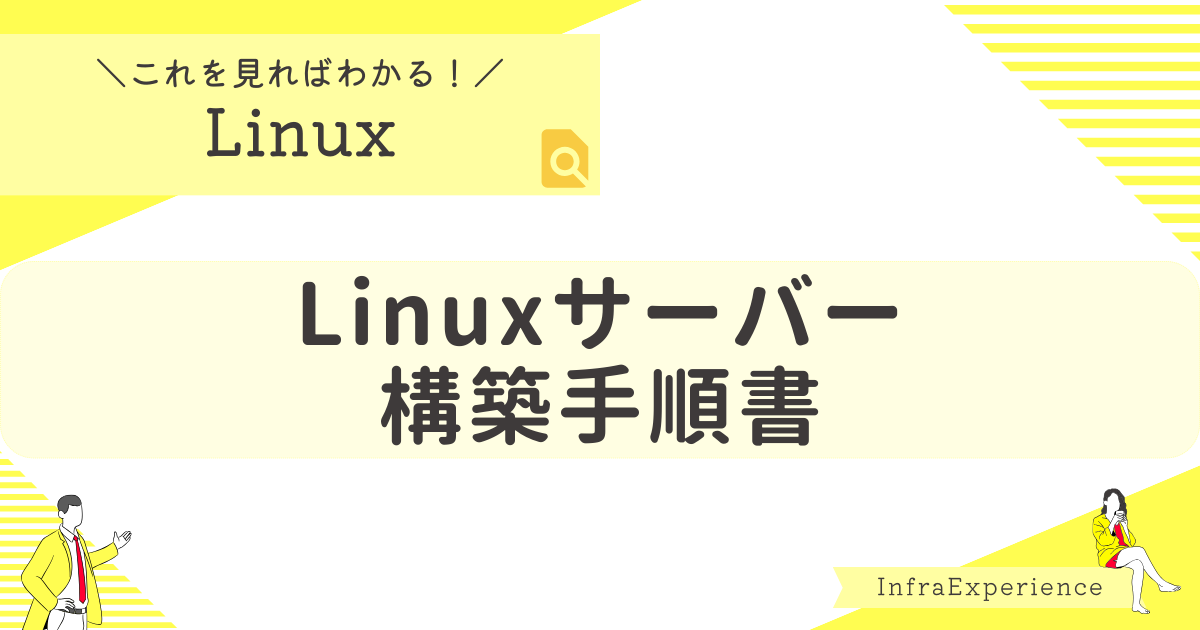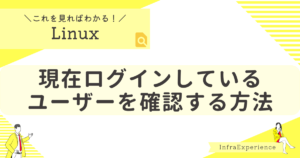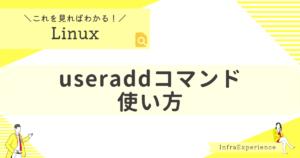| この記事を読むと・・・ |
|---|
| Linuxサーバの一般的な設定方法が理解できる コマンドを忘れがちだが、一目でパッと思い出せる コマンド実行例を知れる |
初期設定
OSインストール
OSインストール方法は以下の記事を参照ください。

OSバージョン確認
OSのバージョンを確認するコマンドは以下の通りです。
| 分類 | コマンド |
|---|---|
| 確認 | cat /etc/os-release |
# cat /etc/os-release
NAME="Red Hat Enterprise Linux"
VERSION="9.1 (Plow)"
ID="rhel"
ID_LIKE="fedora"
VERSION_ID="9.1"
PLATFORM_ID="platform:el9"
PRETTY_NAME="Red Hat Enterprise Linux 9.1 (Plow)"
ANSI_COLOR="0;31"
LOGO="fedora-logo-icon"
CPE_NAME="cpe:/o:redhat:enterprise_linux:9::baseos"
HOME_URL="https://www.redhat.com/"
DOCUMENTATION_URL="https://access.redhat.com/documentation/red_hat_enterprise_linux/9/"
BUG_REPORT_URL="https://bugzilla.redhat.com/"
REDHAT_BUGZILLA_PRODUCT="Red Hat Enterprise Linux 9"
REDHAT_BUGZILLA_PRODUCT_VERSION=9.1
REDHAT_SUPPORT_PRODUCT="Red Hat Enterprise Linux"
REDHAT_SUPPORT_PRODUCT_VERSION="9.1"作業エビデンス取得設定
作業エビデンスを出力するコマンドは以下の通りです。
| 分類 | コマンド |
|---|---|
| 一時設定 | script -a /tmp/setup_$(uname -n)_$(date "+%Y%m%d%H%M%S").log |
| 設定解除 | exit |
# script -a /tmp/setup_$(uname -n)_$(date "+%Y%m%d%H%M%S").log
Script started, output log file is '/tmp/setup_TESTSERVER01_20230420223359.log'.
# exit
exit
Script done.SELinux設定

SELinux無効化設定
SELinuxを無効化するコマンドは以下の通りです。
| 分類 | コマンド |
|---|---|
| 設定 | grubby --update-kernel ALL --args selinux=0reboot |
# grubby --update-kernel ALL --args selinux=0
# rebootSELinux設定確認
SELinuxの設定を確認するコマンドは以下の通りです。
| 分類 | コマンド |
|---|---|
| 確認 | sestatus |
# sestatus
SELinux status: disabledホスト名設定
ホスト名変更
ホスト名を設定するコマンドは以下の通りです。
| 分類 | コマンド |
|---|---|
| 設定 | hostnamectl set-hostname <ホスト名> |
# hostnamectl set-hostname TESTSERVER01ホスト名確認
ホスト名を確認するコマンドは以下の通りです。
| 分類 | コマンド |
|---|---|
| 確認 | hostname |
# hostname
TESTSERVER01言語(ロケール)設定

言語設定
言語を設定するコマンドは以下の通りです。
| 分類 | コマンド |
|---|---|
| 設定 | localectl set-locale LANG=<文字コード> |
# localectl set-locale LANG=ja_JP.utf8言語設定確認
言語を設定するコマンドは以下の通りです。
| 分類 | コマンド |
|---|---|
| 確認 | localectl status |
# localectl status
System Locale: LANG=ja_JP.utf8
VC Keymap: jp
X11 Layout: jpタイムゾーン設定
タイムゾーン設定
タイムゾーンを設定するコマンドは以下の通りです。
| 分類 | コマンド |
|---|---|
| 確認 | timedatectl set-timezone <タイムゾーン名> |
# timedatectl set-timezone Asia/Tokyoタイムゾーン設定確認
タイムゾーンを確認するコマンドは以下の通りです。
| 分類 | コマンド |
|---|---|
| 確認 | timedatectl |
# timedatectl
Local time: 日 2023-04-23 16:07:18 JST
Universal time: 日 2023-04-23 07:07:18 UTC
RTC time: 日 2023-04-23 07:07:17
Time zone: Asia/Tokyo (JST, +0900)
System clock synchronized: no
NTP service: active
RTC in local TZ: noログイン画面設定
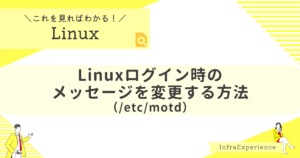
ログイン時メッセージ設定
ログイン時のメッセージを設定するコマンドは以下の通りです。
| 分類 | コマンド |
|---|---|
| 確認 | vi /etc/motd |
# vi /etc/motd
----------ここから----------
本番環境のサーバーです。
※操作に注意してください。
----------ここまで----------パッケージインストール
yumリポジトリ設定
rhelのメディアに入っているパッケージをyumコマンドでインストールできるようにするコマンドは以下の通りです。
| 分類 | コマンド |
|---|---|
| 設定 | mount -o loop,ro -t iso9660 <isoのファイルパス> <isoファイルのマウント先>vi /etc/yum.repos.d/<リポジトリ名>yum repolist all |
# mount -o loop,ro -t iso9660 /media/rhel-baseos-9.1-x86_64-dvd.iso /mnt/rhel_media
# vi /etc/yum.repos.d/redhat9.1.repo
----------ここから----------
[BaseOS]
name=Red Hat Enterprise Linux 9 - BaseOS
metadata_expire=-1
gpgcheck=1
enabled=1
baseurl=file:///mnt/rhel_media/BaseOS/
gpgkey=file:///etc/pki/rpm-gpg/RPM-GPG-KEY-redhat-release
[AppStream]
name=Red Hat Enterprise Linux 9 - AppStream
metadata_expire=-1
gpgcheck=1
enabled=1
baseurl=file:///mnt/rhel_media/AppStream/
gpgkey=file:///etc/pki/rpm-gpg/RPM-GPG-KEY-redhat-release
----------ここまで----------
# yum repolist all
repo id repo の名前 状態
AppStream Red Hat Enterprise Linux 9 - AppStream 有効化
BaseOS Red Hat Enterprise Linux 9 - BaseOS 有効化パッケージインストール(yum)
パッケージをインストールするコマンドは以下の通りです。
| 分類 | コマンド |
|---|---|
| 設定 | yum install -y <パッケージ名> |
# yum install -y zip
サブスクリプション管理リポジトリーを更新しています。
コンシューマー識別子を読み込めません
このシステムは、エンタイトルメントサーバーに登録されていません。subscription-manager で登録できます。
メタデータの期限切れの最終確認: 0:43:11 時間前の 2023年04月23日 15時13分42秒 に 実施しました。
依存関係が解決しました。
================================================================================
パッケージ Arch バージョン リポジトリー サイズ
================================================================================
インストール:
zip x86_64 3.0-33.el9 InstallMedia 242 k
依存関係のインストール:
unzip x86_64 6.0-56.el9 InstallMedia 186 k
トランザクションの概要
================================================================================
インストール 2 パッケージ
合計サイズ: 429 k
インストール後のサイズ: 1.0 M
パッケージのダウンロード:
トランザクションの確認を実行中
トランザクションの確認に成功しました。
トランザクションのテストを実行中
トランザクションのテストに成功しました。
トランザクションを実行中
準備 : 1/1
インストール中 : unzip-6.0-56.el9.x86_64 1/2
インストール中 : zip-3.0-33.el9.x86_64 2/2
scriptletの実行中: zip-3.0-33.el9.x86_64 2/2
検証 : unzip-6.0-56.el9.x86_64 1/2
検証 : zip-3.0-33.el9.x86_64 2/2
インストール済みの製品が更新されています。
インストール済み:
unzip-6.0-56.el9.x86_64 zip-3.0-33.el9.x86_64
完了しました!インストール済みパッケージ確認(yum)
パッケージを確認するコマンドは以下の通りです。
| 分類 | コマンド |
|---|---|
| 確認 | yum info <パッケージ名> |
# yum info zip
インストール済みパッケージ
名前 : zip
バージョン : 3.0
リリース : 33.el9
Arch : x86_64
サイズ : 634 k
ソース : zip-3.0-33.el9.src.rpm
リポジトリー : @System
repo から : InstallMedia2
概要 : A file compression and packaging utility compatible with PKZIP
URL : http://www.info-zip.org/Zip.html
ライセンス : BSD
説明 : The zip program is a compression and file packaging utility. Zip
: is analogous to a combination of the UNIX tar and compress
: commands and is compatible with PKZIP (a compression and file
: packaging utility for MS-DOS systems).
:
: Install the zip package if you need to compress files using the
: zip program.ネットワーク設定
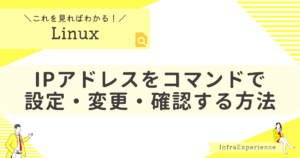

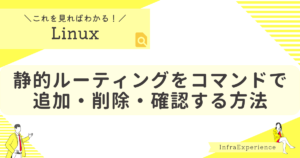
IPv4のアドレス設定
IPv4のIPアドレスを設定するコマンドは以下の通りです。
| 分類 | コマンド |
|---|---|
| 設定 | nmcli connection modify <接続プロファイル名> ipv4.address <IPアドレス>/<プレフィックス>nmcli connection modify <接続プロファイル名> ipv4.gateway <IPアドレス>nmcli connection modify <接続プロファイル名> connection.autoconnect yesnmcli connection modify <接続プロファイル名> ipv4.method manualnmcli connection up <接続プロファイル名> |
# nmcli connection modify enp0s3 ipv4.address 192.168.56.102/24
# nmcli connection modify enp0s3 ipv4.gateway 192.168.56.254
# nmcli connection modify enp0s3 connection.autoconnect yes
# nmcli connection modify enp0s3 ipv4.method manual
# nmcli connection up enp0s3
接続が正常にアクティベートされました (D-Bus アクティブパス: /org/freedesktop/NetworkManager/ActiveConnection/3)IPv6のアドレス無効化設定
IPv6のアドレスを無効化するコマンドは以下の通りです。
| 分類 | コマンド |
|---|---|
| 設定 | nmcli connection modify <接続プロファイル名> ipv6.method disablednmcli connection up <接続プロファイル名> |
# nmcli connection modify enp0s3 ipv6.method disabled
# nmcli connection up enp0s3
接続が正常にアクティベートされました (D-Bus アクティブパス: /org/freedesktop/NetworkManager/ActiveConnection/5)IPアドレス確認
IPアドレスの確認するコマンドは以下の通りです。
| 分類 | コマンド |
|---|---|
| 確認 | ip a |
# ip a
1: lo: <LOOPBACK,UP,LOWER_UP> mtu 65536 qdisc noqueue state UNKNOWN group default qlen 1000
link/loopback 00:00:00:00:00:00 brd 00:00:00:00:00:00
inet 127.0.0.1/8 scope host lo
valid_lft forever preferred_lft forever
inet6 ::1/128 scope host
valid_lft forever preferred_lft forever
2: enp0s3: <BROADCAST,MULTICAST,UP,LOWER_UP> mtu 1500 qdisc fq_codel state UP group default qlen 1000
link/ether 08:00:27:44:8f:eb brd ff:ff:ff:ff:ff:ff
inet 192.168.56.102/24 brd 192.168.56.255 scope global noprefixroute enp0s3
valid_lft forever preferred_lft forever
3: enp0s8: <BROADCAST,MULTICAST,UP,LOWER_UP> mtu 1500 qdisc fq_codel state UP group default qlen 1000
link/ether 08:00:27:c0:3f:b3 brd ff:ff:ff:ff:ff:ff
inet 192.168.57.2/24 brd 192.168.57.255 scope global noprefixroute enp0s8
valid_lft forever preferred_lft forever
inet6 fe80::8245:574b:bf5:c939/64 scope link noprefixroute
valid_lft forever preferred_lft foreverIPv4の静的ルーティング設定
IPv4の静的ルーティングを設定するコマンドは以下の通りです。
| 分類 | コマンド |
|---|---|
| 設定 | nmcli connection modify <接続プロファイル名> +ipv4.routes "<宛先ネットワークアドレス>/<プレフィックス> <ルータIPアドレス>"nmcli connection up <接続プロファイル名> |
# nmcli connection modify enp0s3 +ipv4.routes "192.168.100.0/24 192.168.56.254"
# nmcli connection up enp0s3
接続が正常にアクティベートされました (D-Bus アクティブパス: /org/freedesktop/NetworkManager/ActiveConnection/3)静的ルーティング設定確認
IPv4の静的ルーティング設定を確認するコマンドは以下の通りです。
| 分類 | コマンド |
|---|---|
| 確認 | ip route show |
# ip route show
default via 192.168.56.254 dev enp0s3 proto static metric 100
192.168.56.0/24 dev enp0s3 proto kernel scope link src 192.168.56.102 metric 100
192.168.57.0/24 dev enp0s8 proto kernel scope link src 192.168.57.102 metric 101
192.168.100.0/24 via 192.168.56.254 dev enp0s3 proto static metric 101LVM設定
ディスクラベル付与/パーティション作成
ディスクのラベル付与とパーティションを作成するコマンドは以下の通りです。
※ディスクをフルで使う想定
| 分類 | コマンド |
|---|---|
| 設定 | parted mklabel <ラベル>parted -a optimal <デバイス名> mkpart primary <開始位置> <終了位置> set <パーティション番号> lvm on |
# parted /dev/sdb mklabel gpt
通知: 必要であれば /etc/fstab を更新するのを忘れないようにしてください。
# parted -a optimal /dev/sdb mkpart primary 0% 100% set 1 lvm on
通知: 必要であれば /etc/fstab を更新するのを忘れないようにしてください。パーティション設定確認
パーティションの設定を確認するコマンドは以下の通りです。
| 分類 | コマンド |
|---|---|
| 確認 | parted <デバイス名> print |
# parted /dev/sdb print
モデル: ATA VBOX HARDDISK (scsi)
ディスク /dev/sdb: 2147MB
セクタサイズ (論理/物理): 512B/512B
パーティションテーブル: gpt
ディスクフラグ:
番号 開始 終了 サイズ ファイルシステム 名前 フラグ
1 1049kB 2146MB 2145MB primary lvmPV(物理ボリューム)作成
PV(物理ボリューム)作成するコマンドは以下の通りです。
| 分類 | コマンド |
|---|---|
| 設定 | pvcreate <デバイス名> |
# pvcreate /dev/sdb1
Physical volume "/dev/sdb1" successfully created.PV(物理ボリューム)設定確認
PV(物理ボリューム)の設定を確認するコマンドは以下の通りです。
| 分類 | コマンド |
|---|---|
| 確認 | pvdisplaypvscanpvs |
# pvdisplay
"/dev/sdb1" is a new physical volume of "<2.00 GiB"
--- NEW Physical volume ---
PV Name /dev/sdb1
VG Name
PV Size <2.00 GiB
Allocatable NO
PE Size 0
Total PE 0
Free PE 0
Allocated PE 0
PV UUID qkAp81-SbrG-5meS-XkUc-YOkY-ut5b-pYyig5
# pvscan
PV /dev/sdb1 lvm2 [<2.00 GiB]
Total: 1 [<2.00 GiB] / in use: 0 [0 ] / in no VG: 1 [<2.00 GiB]
# pvs
PV VG Fmt Attr PSize PFree
/dev/sdb1 lvm2 --- <2.00g <2.00gVG(ボリュームグループ)作成
VG(ボリュームグループ)作成するコマンドは以下の通りです。
| 分類 | コマンド |
|---|---|
| 設定 | vgcreate <VG名> <デバイス名> |
# vgcreate VG01 /dev/sdb1
Volume group "VG01" successfully createdVG(ボリュームグループ)設定確認
VG(ボリュームグループ)の設定を確認するコマンドは以下の通りです。
| 分類 | コマンド |
|---|---|
| 確認 | vgdisplayvgscanvgs |
# vgdisplay
Devices file sys_wwid t10.ATA_____VBOX_HARDDISK___________________________VBfe6722b5-cb934818_ PVID j45odoZaioytC2NY7IV29fnkGf8EkMAq last seen on /dev/sda2 not found.
--- Volume group ---
VG Name VG01
System ID
Format lvm2
Metadata Areas 1
Metadata Sequence No 1
VG Access read/write
VG Status resizable
MAX LV 0
Cur LV 0
Open LV 0
Max PV 0
Cur PV 1
Act PV 1
VG Size <2.00 GiB
PE Size 4.00 MiB
Total PE 511
Alloc PE / Size 0 / 0
Free PE / Size 511 / <2.00 GiB
VG UUID BXvvsi-kvGg-ao7J-FzQy-PCb3-wUi3-mz7cxP
# vgscan
Found volume group "VG01" using metadata type lvm2
# vgs
VG #PV #LV #SN Attr VSize VFree
VG01 1 0 0 wz--n- <2.00g <2.00gLV(論理ボリューム)作成
LV(論理ボリューム)を作成するコマンドは以下の通りです。
| 分類 | コマンド |
|---|---|
| 設定 | lvcreate -l <数値%VG> -n <LV名> <VG名> |
# lvcreate -l 100%VG -n lv_data VG01
Logical volume "lv_data" created.LV(論理ボリューム)設定確認
VG(ボリュームグループ)の設定を確認するコマンドは以下の通りです。
| 分類 | コマンド |
|---|---|
| 確認 | lvscanlvs |
# lvscan
ACTIVE '/dev/VG01/lv_data' [<2.00 GiB] inherit
# lvs
LV VG Attr LSize Pool Origin Data% Meta% Move Log Cpy%Sync Convert
lv_data VG01 -wi-a----- <2.00gFS(ファイルシステム)作成
FS(ファイルシステム)を作成するコマンドは以下の通りです。
| 分類 | コマンド |
|---|---|
| 設定 | mkfs -t <ファイルシステムタイプ> <デバイス名> |
# mkfs -t xfs /dev/VG01/lv_data
meta-data=/dev/VG01/lv_data isize=512 agcount=4, agsize=130816 blks
= sectsz=512 attr=2, projid32bit=1
= crc=1 finobt=1, sparse=1, rmapbt=0
= reflink=1 bigtime=1 inobtcount=1
data = bsize=4096 blocks=523264, imaxpct=25
= sunit=0 swidth=0 blks
naming =version 2 bsize=4096 ascii-ci=0, ftype=1
log =internal log bsize=4096 blocks=2560, version=2
= sectsz=512 sunit=0 blks, lazy-count=1
realtime =none extsz=4096 blocks=0, rtextents=0FS(ファイルシステム)タイプ確認
FS(ファイルシステム)の設定を確認するコマンドは以下の通りです。
| 分類 | コマンド |
|---|---|
| 確認 | blkid | grep <VG名>-<LV名> |
# blkid | grep VG01-lv_data
/dev/mapper/VG01-lv_data: UUID="80171b08-4f92-479a-977d-5e209befc747" TYPE="xfs"FS(ファイルシステム)マウント
FS(ファイルシステム)をマウントするコマンドは以下の通りです。
| 分類 | コマンド |
|---|---|
| 一時設定 | mount <デバイス名> <マウントポイント> |
# mount /dev/mapper/VG01-lv_data /dataFS(ファイルシステム)マウント確認
FS(ファイルシステム)のマウントを確認するコマンドは以下の通りです。
| 分類 | コマンド |
|---|---|
| 確認 | df -Th |
# df -Th
ファイルシス タイプ サイズ 使用 残り 使用% マウント位置
devtmpfs devtmpfs 4.0M 0 4.0M 0% /dev
tmpfs tmpfs 634M 0 634M 0% /dev/shm
tmpfs tmpfs 254M 3.7M 250M 2% /run
/dev/mapper/rhel-root xfs 17G 11G 6.7G 61% /
/dev/sda1 xfs 1014M 217M 798M 22% /boot
tmpfs tmpfs 127M 0 127M 0% /run/user/0
/dev/mapper/VG01-lv_data xfs 2.0G 47M 2.0G 3% /dataFS(ファイルシステム)自動マウント設定
FS(ファイルシステム)が自動マウントされるように設定するコマンドは以下の通りです。
| 分類 | コマンド |
|---|---|
| 確認 | vi /etc/fstab追記→ <デバイス名> <マウントポイント> <ファイルシステムタイプ> <各種オプション> 0 0systemctl daemon-reload |
# vi /etc/fstab
----------ここから----------
#
# /etc/fstab
# Created by anaconda on Sun Feb 19 13:28:42 2023
#
# Accessible filesystems, by reference, are maintained under '/dev/disk/'.
# See man pages fstab(5), findfs(8), mount(8) and/or blkid(8) for more info.
#
# After editing this file, run 'systemctl daemon-reload' to update systemd
# units generated from this file.
#
/dev/mapper/rhel-root / xfs defaults 0 0
UUID=fcaf481d-ce08-4138-8804-c4994f66a470 /boot xfs defaul
ts 0 0
/dev/mapper/rhel-swap none swap defaults 0 0
/dev/mapper/VG01-lv_data /data xfs defaults 0 0
----------ここまで----------
# systemctl daemon-reloadユーザー・グループ設定
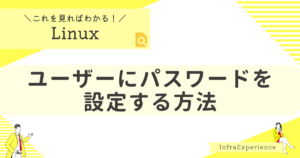
グループ作成
グループを作成するコマンドは以下の通りです。
| 分類 | コマンド |
|---|---|
| 設定 | groupadd -g <グループID> <グループ名> |
# groupadd -g 2000 mwgroupグループ確認
グループを確認するコマンドは以下の通りです。
| 分類 | コマンド |
|---|---|
| 確認 | cat /etc/group | grep <グループ名> |
# cat /etc/group | grep mwgroup
mwgroup:x:2000:ユーザー作成
ユーザープを作成するコマンドは以下の通りです。
| 分類 | コマンド |
|---|---|
| 設定 | useradd -u <ユーザーID> -g <プライマリグループ名> [-G <その他グループ,…>] -s <ログインシェル> -d <ホームディレクトリ> <ユーザー名>※-Gオプションは、セカンダリグループがあれば使用 |
# useradd -u 2000 -g mwgroup -s /bin/bash -d /home/mwuser01 mwuser01ユーザー確認
ユーザーを確認するコマンドは以下の通りです。
| 分類 | コマンド |
|---|---|
| 確認 | cat /etc/passwd | grep <ユーザー名> |
# cat /etc/passwd | grep mwuser01
mwuser01:x:2000:2000::/home/mwuser01:/bin/bashパスワード設定
パスワードを設定するコマンドは以下の通りです。
| 分類 | コマンド |
|---|---|
| 設定 | echo '<任意のパスワード>' | passwd --stdin <ユーザー名> |
# echo 'P@ssw0rd' | passwd --stdin mwuser01
ユーザー mwuser01 のパスワードを変更。
passwd: すべての認証トークンが正しく更新できました。ディレクトリ・ファイル設定
ディレクトリ作成
ディレクトリを作成するコマンドは以下の通りです。
| 分類 | コマンド |
|---|---|
| 設定 | mkdir -pvm <パーミッション> <ディレクトリパス> |
# mkdir -pvm 0777 /tmp/testdir
mkdir: ディレクトリ '/tmp/testdir' を作成しましたディレクトリ・ファイル所有権設定(ユーザー所有権・グループ所有権)
ディレクトリのユーザ所有権、グループ所有権を変更するコマンドは以下の通りです。
| 分類 | コマンド |
|---|---|
| 設定 | chown -v <ユーザ名>:<グループ名> <パス> |
# chown -v testuser01:testgroup /tmp/testdir
'/tmp/testdir' の所有者を root:root から testuser01:testgroup へ変更しましたディレクトリ・ファイル権限設定
ディレクトリ、ファイルの権限を変更するコマンドは以下の通りです。
| 分類 | コマンド |
|---|---|
| 設定 | chmod -v <パーミッション> <パス> |
# chmod -v 755 /tmp/testdir
'/tmp/testdir' のモードを 0777 (rwxrwxrwx) から 0755 (rwxr-xr-x) へ変更しましたディレクトリ・ファイル情報確認
ディレクトリ・ファイルの情報を確認するコマンドは以下の通りです。
| 分類 | コマンド |
|---|---|
| 確認 | ls -ld <ディレクトリパス>ls -l <ファイルパス> |
# ls -ld /tmp/testdir
drwxrwxrwx 2 root root 24 4月 22 13:23 /tmp/testdir
# ls -l /tmp/testdir/test01.txt
-rw-r--r-- 1 root root 0 4月 22 13:23 /tmp/testdir/test01.txtサービス設定
サービス自動起動設定(有効化・無効化)
サービスを自動起動を設定コマンドは以下の通りです。
| 分類 | コマンド |
|---|---|
| 設定(有効化) | systemctl enable <サービス名> |
| 設定(無効化) | systemctl disable <サービス名> |
# systemctl enable firewalld.service
Created symlink /etc/systemd/system/dbus-org.fedoraproject.FirewallD1.service → /usr/lib/systemd/system/firewalld.service.
Created symlink /etc/systemd/system/multi-user.target.wants/firewalld.service → /usr/lib/systemd/system/firewalld.service.
# systemctl disable firewalld.service
Removed "/etc/systemd/system/multi-user.target.wants/firewalld.service".
Removed "/etc/systemd/system/dbus-org.fedoraproject.FirewallD1.service".サービス自動起動設定確認
サービスを自動起動設定を確認するコマンドは以下の通りです。
| 分類 | コマンド |
|---|---|
| 設定 | systemctl is-enabled <サービス名> |
# systemctl is-enabled firewalld.service
disabledサービス起動・停止・再起動・ステータス確認
サービスを起動、再起動、停止、無効化、確認するコマンドは以下の通りです。
| 分類 | コマンド |
|---|---|
| 起動 | systemctl start <サービス名> |
| 再起動 | systemctl restart <サービス名> |
| 停止 | systemctl stop <サービス名> |
| 無効化 | systemctl mask <サービス名> |
| ステータス確認 | systemctl status <サービス名> |
# systemctl start firewalld.service
# systemctl restart firewalld.service
# systemctl stop firewalld.service
# systemctl mask firewalld.service
Created symlink /etc/systemd/system/firewalld.service → /dev/null.
# systemctl status firewalld.service
○ firewalld.service
Loaded: masked (Reason: Unit firewalld.service is masked.)
Active: inactive (dead)
4月 23 14:06:19 TEST02 systemd[1]: Starting firewalld - dynamic firewall daemo>
4月 23 14:06:19 TEST02 systemd[1]: Started firewalld - dynamic firewall daemon.
4月 23 14:06:24 TEST02 systemd[1]: Stopping firewalld - dynamic firewall daemo>
4月 23 14:06:24 TEST02 systemd[1]: firewalld.service: Deactivated successfully.
4月 23 14:06:24 TEST02 systemd[1]: Stopped firewalld - dynamic firewall daemon.
4月 23 14:06:32 TEST02 systemd[1]: Starting firewalld - dynamic firewall daemo>
4月 23 14:06:33 TEST02 systemd[1]: Started firewalld - dynamic firewall daemon.
4月 23 14:06:34 TEST02 systemd[1]: Stopping firewalld - dynamic firewall daemo>
4月 23 14:06:34 TEST02 systemd[1]: firewalld.service: Deactivated successfully.
4月 23 14:06:34 TEST02 systemd[1]: Stopped firewalld - dynamic firewall daemon.時刻同期設定
時刻同期設定(chrony)
時刻同期を設定するコマンドは以下の通りです。
| 分類 | コマンド |
|---|---|
| 設定 | vi /etc/chrony.conf追記→ server <時刻同期先(IPアドレスorホスト名)>systemctl enable chronyd.service systemctl restart chronyd.service |
# vi /etc/chrony.conf
----------ここから----------
# Use public servers from the pool.ntp.org project.
# Please consider joining the pool (https://www.pool.ntp.org/join.html).
#pool 2.rhel.pool.ntp.org iburst
server ntp.nict.jp
# Use NTP servers from DHCP.
sourcedir /run/chrony-dhcp
# Record the rate at which the system clock gains/losses time.
driftfile /var/lib/chrony/drift
# Allow the system clock to be stepped in the first three updates
# if its offset is larger than 1 second.
makestep 1.0 3
# Enable kernel synchronization of the real-time clock (RTC).
rtcsync
# Enable hardware timestamping on all interfaces that support it.
#hwtimestamp *
# Increase the minimum number of selectable sources required to adjust
# the system clock.
#minsources 2
# Allow NTP client access from local network.
#allow 192.168.0.0/16
# Serve time even if not synchronized to a time source.
#local stratum 10
# Require authentication (nts or key option) for all NTP sources.
#authselectmode require
# Specify file containing keys for NTP authentication.
keyfile /etc/chrony.keys
# Save NTS keys and cookies.
ntsdumpdir /var/lib/chrony
# Insert/delete leap seconds by slewing instead of stepping.
#leapsecmode slew
# Get TAI-UTC offset and leap seconds from the system tz database.
leapsectz right/UTC
# Specify directory for log files.
logdir /var/log/chrony
# Select which information is logged.
#log measurements statistics tracking
----------ここまで----------
# systemctl enable chronyd.service
Created symlink /etc/systemd/system/multi-user.target.wants/chronyd.service → /usr/lib/systemd/system/chronyd.service.
# systemctl restart chronyd.service時刻同期確認(chrony)
時刻同期を確認するコマンドは以下の通りです。
| 分類 | コマンド |
|---|---|
| 確認 | chronyc sources |
# chronyc sources
MS Name/IP address Stratum Poll Reach LastRx Last sample
========================================================
^* ntp.nict.jp 1 3 111 23 -1000us[ -100ms] +/- 10msカーネルパラメータ設定
カーネルパラメータ設定
カーネルパラメータを設定するコマンドは以下の通りです。
| 分類 | コマンド |
|---|---|
| 設定 | vi /etc/sysctl.d/<ファイル名>追記→ <カーネルパラメータ>=<設定値>sysctl -p /etc/sysctl.d/<ファイル名> |
# vi /etc/sysctl.d/add_kernelpara.conf
kernel.shmmax=4294967295
# sysctl -p /etc/sysctl.d/add_kernelpara.conf
kernel.shmmax = 4294967295カーネルパラメータ設定確認
カーネルパラメータ設定を確認するコマンドは以下の通りです。
| 分類 | コマンド |
|---|---|
| 確認 | sysctl <カーネルパラメータ> |
# sysctl kernel.shmmax
kernel.shmmax = 4294967295環境変数設定
共通プロファイル設定
全ユーザー共通の環境変数を設定するコマンドは以下の通りです。
| 分類 | コマンド |
|---|---|
| 設定 | vi /etc/profile追記→ export <環境変数名>=<パラメータ>source /etc/profile |
# vi /etc/profile
----------ここから----------
# /etc/profile
# System wide environment and startup programs, for login setup
# Functions and aliases go in /etc/bashrc
# It's NOT a good idea to change this file unless you know what you
# are doing. It's much better to create a custom.sh shell script in
# /etc/profile.d/ to make custom changes to your environment, as this
# will prevent the need for merging in future updates.
pathmunge () {
case ":${PATH}:" in
*:"$1":*)
;;
*)
if [ "$2" = "after" ] ; then
PATH=$PATH:$1
else
PATH=$1:$PATH
fi
esac
}
if [ -x /usr/bin/id ]; then
if [ -z "$EUID" ]; then
# ksh workaround
EUID=`/usr/bin/id -u`
UID=`/usr/bin/id -ru`
fi
USER="`/usr/bin/id -un`"
LOGNAME=$USER
MAIL="/var/spool/mail/$USER"
fi
# Path manipulation
if [ "$EUID" = "0" ]; then
pathmunge /usr/sbin
pathmunge /usr/local/sbin
else
pathmunge /usr/local/sbin after
pathmunge /usr/sbin after
fi
HOSTNAME=$(/usr/bin/hostnamectl --transient 2>/dev/null) || \
HOSTNAME=$(/usr/bin/hostname 2>/dev/null) || \
HOSTNAME=$(/usr/bin/uname -n)
HISTSIZE=1000
if [ "$HISTCONTROL" = "ignorespace" ] ; then
export HISTCONTROL=ignoreboth
else
export HISTCONTROL=ignoredups
fi
export PATH USER LOGNAME MAIL HOSTNAME HISTSIZE HISTCONTROL
for i in /etc/profile.d/*.sh /etc/profile.d/sh.local ; do
if [ -r "$i" ]; then
if [ "${-#*i}" != "$-" ]; then
. "$i"
else
. "$i" >/dev/null
fi
fi
done
unset i
unset -f pathmunge
if [ -n "${BASH_VERSION-}" ] ; then
if [ -f /etc/bashrc ] ; then
# Bash login shells run only /etc/profile
# Bash non-login shells run only /etc/bashrc
# Check for double sourcing is done in /etc/bashrc.
. /etc/bashrc
fi
fi
export MWPATH=/data
----------ここまで----------
# source /etc/profileユーザー別プロファイル設定
ユーザー別の環境変数を設定するコマンドは以下の通りです。
| 分類 | コマンド |
|---|---|
| 設定 | vi ~/.bash_profile追記→ export <環境変数名>=<パラメータ>source ~/.bash_profile |
# vi /home/testuser01/.bash_profile
----------ここから----------
# .bash_profile
# Get the aliases and functions
if [ -f ~/.bashrc ]; then
. ~/.bashrc
fi
# User specific environment and startup programs
export JOBPATH=/job
----------ここまで----------
# source /home/testuser01/.bash_profile環境変数確認
環境変数を確認するコマンドは以下の通りです。
| 分類 | コマンド |
|---|---|
| 確認 | echo $<環境変数> |
# echo $MWPATH
/data名前解決設定
hosts設定
IPアドレスとホスト名を紐づけるコマンドは以下の通りです。
| 分類 | コマンド |
|---|---|
| 設定 | vi /etc/hosts追記→ <IPアドレス> <ホスト名1> <ホスト名2...> #コメント |
# vi /etc/hosts
127.0.0.1 localhost localhost.localdomain localhost4 localhost4.localdomain4
::1 localhost localhost.localdomain localhost6 localhost6.localdomain6
192.168.56.102 TESTSRV01 TESTSRV01.com # テスト用サーバ#1参照先DNSサーバー設定
参照するDNSサーバーを設定するコマンドは以下の通りです。
| 分類 | コマンド |
|---|---|
| 設定 | vi /etc/NetworkManager/conf.d/90-dns-none.conf追記→ [main]systemctl reload NetworkManagervi /etc/resolv.conf追記→ nameserver <参照先DNSサーバIPアドレス> |
# vi /etc/NetworkManager/conf.d/90-dns-none.conf
[main]
dns=none
# systemctl reload NetworkManager
# vi /etc/resolv.conf
----------ここから----------
# Generated by NetworkManager
nameserver 192.168.56.222
----------ここまで----------rsyslog設定
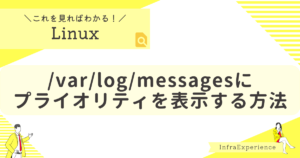
ファシリティ・プライオリティー表示設定
/var/log/messagesにファシリティとプライオリティーを出力するように設定するコマンドは以下の通りです。
| 分類 | コマンド |
|---|---|
| 設定 | vi /etc/rsyslog.conf追記→ $template rsyslog_template,"%timegenerated% %HOSTNAME% %syslogfacility-text%.%syslogseverity-text%: %syslogtag%%msg:::drop-last-lf%\n"変更→ *.info;mail.none;authpriv.none;cron.none /var/log/messages;rsyslog_templatersyslogd -N 1systemctl restart rsyslog.service |
# vi /etc/rsyslog.conf
----------ここから----------
# rsyslog configuration file
# For more information see /usr/share/doc/rsyslog-*/rsyslog_conf.html
# or latest version online at http://www.rsyslog.com/doc/rsyslog_conf.html
# If you experience problems, see http://www.rsyslog.com/doc/troubleshoot.html
#### GLOBAL DIRECTIVES ####
# Where to place auxiliary files
global(workDirectory="/var/lib/rsyslog")
# Use default timestamp format
module(load="builtin:omfile" Template="RSYSLOG_TraditionalFileFormat")
# Include all config files in /etc/rsyslog.d/
include(file="/etc/rsyslog.d/*.conf" mode="optional")
#### MODULES ####
module(load="imuxsock" # provides support for local system logging (e.g. via logger command)
SysSock.Use="off") # Turn off message reception via local log socket;
# local messages are retrieved through imjournal now.
module(load="imjournal" # provides access to the systemd journal
StateFile="imjournal.state") # File to store the position in the journal
#module(load="imklog") # reads kernel messages (the same are read from journald)
#module(load="immark") # provides --MARK-- message capability
# Provides UDP syslog reception
# for parameters see http://www.rsyslog.com/doc/imudp.html
#module(load="imudp") # needs to be done just once
#input(type="imudp" port="514")
# Provides TCP syslog reception
# for parameters see http://www.rsyslog.com/doc/imtcp.html
#module(load="imtcp") # needs to be done just once
#input(type="imtcp" port="514")
#### RULES ####
# Log all kernel messages to the console.
# Logging much else clutters up the screen.
#kern.* /dev/console
# Log anything (except mail) of level info or higher.
# Don't log private authentication messages!
$template rsyslog_template,"%timegenerated% %HOSTNAME% %syslogfacility-text%.%syslogseverity-text%: %syslogtag%%msg:::drop-last-lf%\n"
*.info;mail.none;authpriv.none;cron.none /var/log/messages;rsyslog_template
# The authpriv file has restricted access.
authpriv.* /var/log/secure
# Log all the mail messages in one place.
mail.* -/var/log/maillog
# Log cron stuff
cron.* /var/log/cron
# Everybody gets emergency messages
*.emerg :omusrmsg:*
# Save news errors of level crit and higher in a special file.
uucp,news.crit /var/log/spooler
# Save boot messages also to boot.log
local7.* /var/log/boot.log
# ### sample forwarding rule ###
#action(type="omfwd"
# # An on-disk queue is created for this action. If the remote host is
# # down, messages are spooled to disk and sent when it is up again.
#queue.filename="fwdRule1" # unique name prefix for spool files
#queue.maxdiskspace="1g" # 1gb space limit (use as much as possible)
#queue.saveonshutdown="on" # save messages to disk on shutdown
#queue.type="LinkedList" # run asynchronously
#action.resumeRetryCount="-1" # infinite retries if host is down
# # Remote Logging (we use TCP for reliable delivery)
# # remote_host is: name/ip, e.g. 192.168.0.1, port optional e.g. 10514
#Target="remote_host" Port="XXX" Protocol="tcp")
----------ここまで----------
# rsyslogd -N 1
rsyslogd: version 8.2102.0-105.el9, config validation run (level 1), master config /etc/rsyslog.conf
rsyslogd: End of config validation run. Bye.
# systemctl restart rsyslog.service